Make sure to read System Requirements prior to proceeding
Windows 7 needs special attention due to outdated cryptography employed in the system. If you are installing the Client on Windows 7, please make sure you follow instruction at the end of this article.
¶ Install the Binaries
The Client can be installed with GPO or other software distribution mechanisms of your choice or manually. To use SystoLOCK with RDS, make sure to install it on both terminal servers and local computers. For RDS installation, consult Installing SystoLOCK on RDS Farms.
¶ Manual Installation
- Obtain the latest MSI package for the Client of the appropriate bitness or a universal EXE package
- Make sure you belong to local
Administratorsgroup - Start the installation by invoking the package
- Observe any error message the installer my yield.
- Reboot the system if upgrading
¶ Post-Installation Tasks
You can use SystoLOCK right away after the installation completes. In some cases you may want to tweak the Client by changing some of its options. You can do it manually by invoking SystoLOCK Tools:
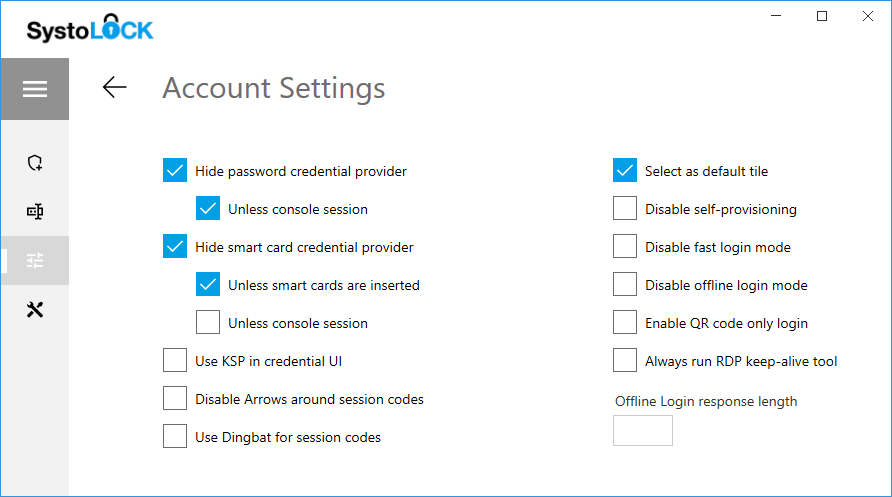
These options can also be controlled via registry, see these instructions for guidance on how to set them via GPO.
Windows client relies (more often than not) on the local service called "Smart Card" (SCardSvr). Make sure the service is running and is set to start automatically. Consult this chapter to configure smart card redirection properly.
¶ Networking considerations
The client will connect to the authentication servers via TCP port 21572. Make sure any intermediate firewalls do not block this communication.
¶ Possible Windows 7 Issue
Due to outdated cryptographic modules in Windows 7 and if some optional updates are missing, installation of SystoLOCK Client may encounter following problems:
- Manual installation may fail
- Unattended installation may hang
- Installation phase 'Installing driver' may take an unusually long time to complete
The problem can be mitigated by installing two Windows Update packages: KB3033929 and KB2921916 (in this order). The first package is still obtainable from Microsoft, while the second one is not.
You can obtain these packages from the following sources:
¶ For 64-Bit Systems
- KB3033929 Download from microsoft.com
- KB2921916
Download from thehotfixshare.net, use at your own risk!
¶ For 32-Bit Systems
- KB3033929 Download from microsoft.com
- KB2921916
Download from thehotfixshare.net, use at your own risk!
Systola cannot be made liable for any damage resulting from installing these packages