¶ Connect to Your Network From Outside
If you are outside your company network and would like to connect to it via VPN, you can use SystoLOCK VPN Helper for that.
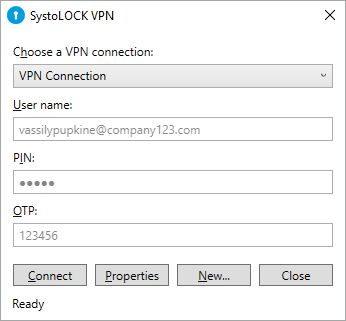
- Launch SystoLOCK VPN Helper via Start menu
- Choose a VPN connection from the list or ...
- ... create a new one by clicking on New...
- Fill in your credentials
- Click on Connect
- Observe connection status or any error messages
- Click on Disconnect once finished working
You can always adjust VPN properties by clicking on Properties: a standard Windows VPN dialog will appear. Alternatively, you can create and edit VPN connections via standard Windows Control Panel.
Administrators can additionally configure VPN connections by provisioning VPN profiles in the form of phonebook (.pbk) files. SystoLOCK VPN Client will look for the files named rasphone.pbk or SystoLOCK.pbk in either system folder C:\ProgramData\Microsoft\Network\Connections\Pbk or user folder %userprofile%\AppData\Roaming\Microsoft\Network\Connections\Pbk, other files will be ignored.
While editing VPN connection properties, bear in mind to configure them properly for using with SystoLOCK, otherwise the connection will not be run. This applies to standard connections, both system or user, connections defined in SystoLOCK.pbk are run without any checks for correct configuration.
Follow this guide to understand how to configure VPN connections for use with SystoLOCK.