¶ PIN is Your Knowledge Factor
PIN is the only factor from the MFA triplett that you can actually change.
If you decide to change it, you have various possibilities, depending on your usage scenario.
¶ Via SystoLOCK Companion
- Slide to the right the account your want to change the PIN for
- Tap on PIN
- Enter both old and new PINs and tap Change PIN
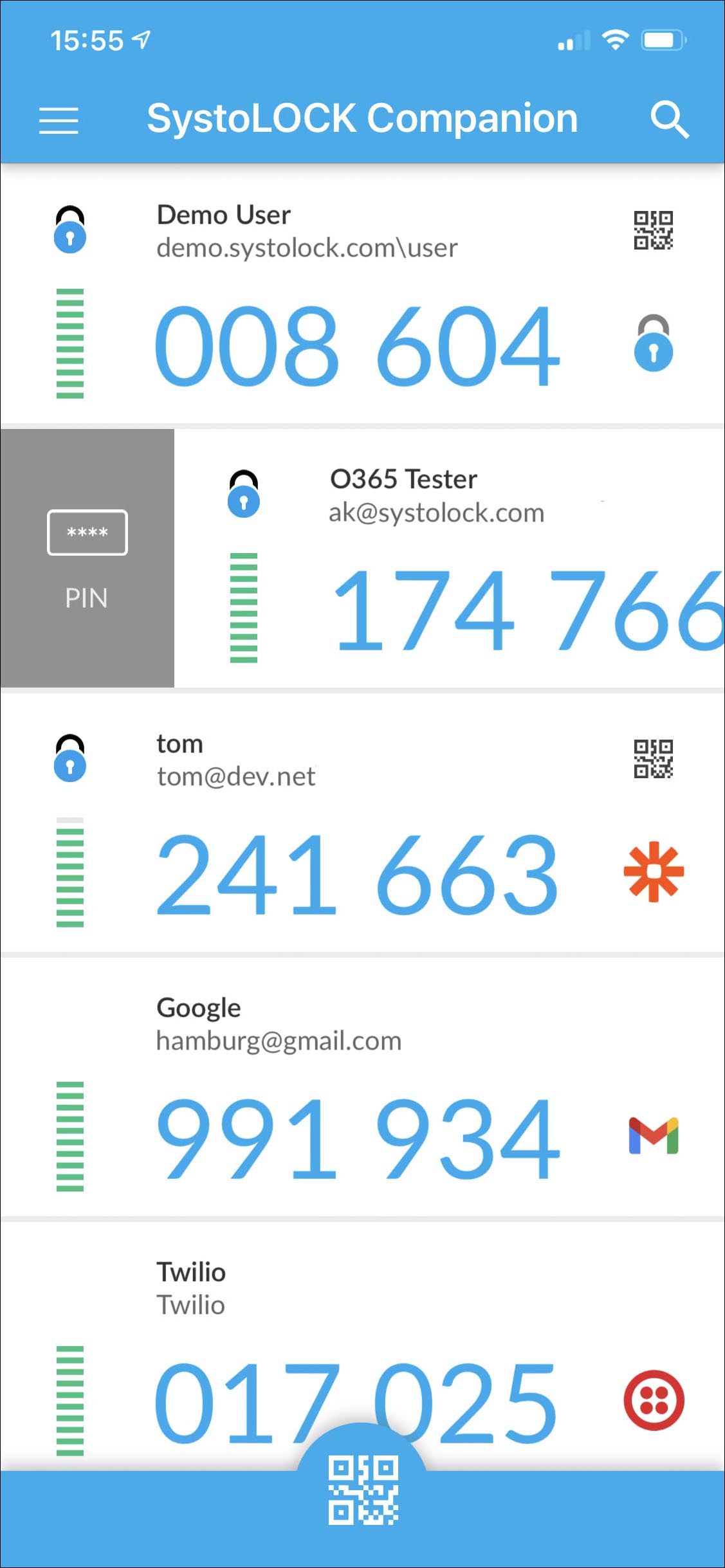
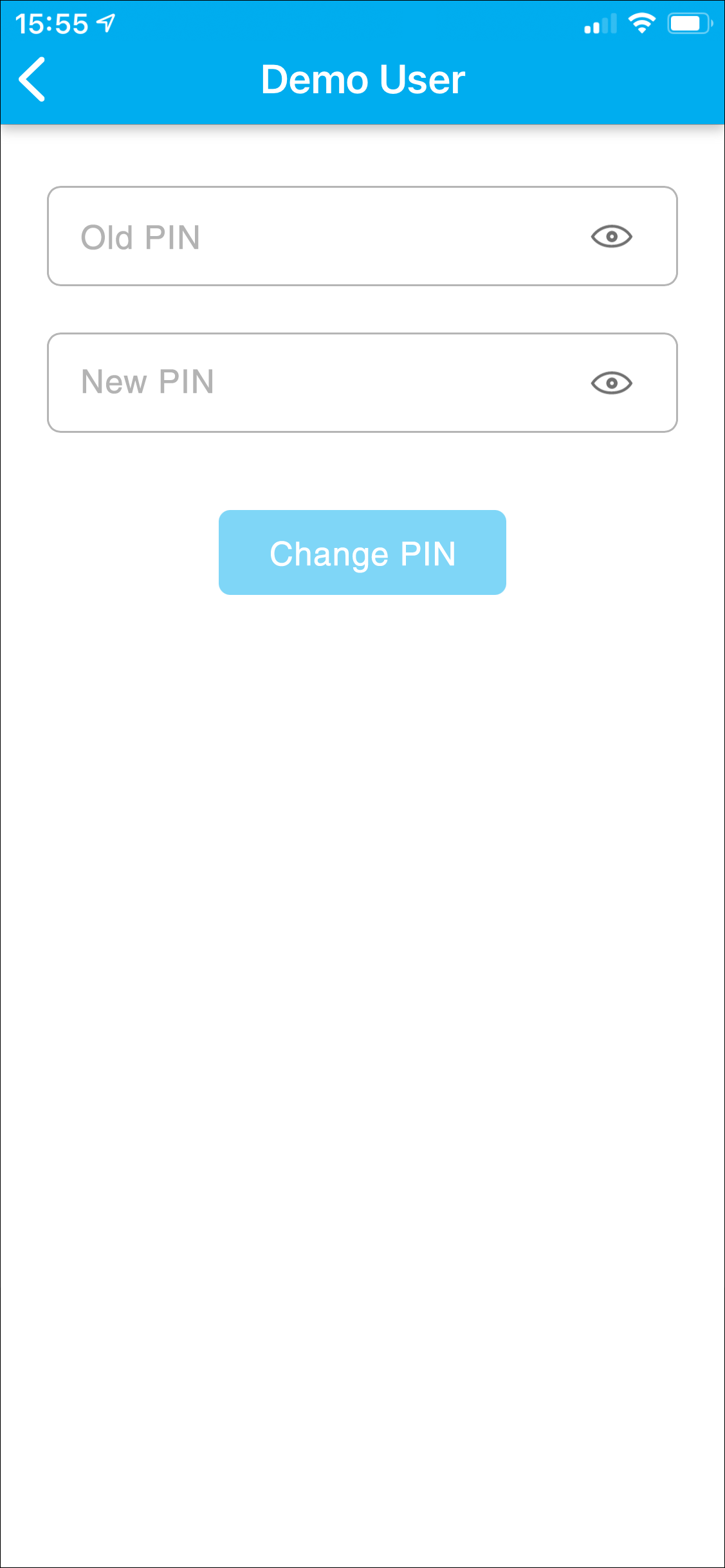
¶ Via a PIN-Changing Program
- Run the program "SystoLOCK Change PIN" by accessing the start menu
- Fill in all the fields together with the old and new PIN
- Click on Change PIN
- Observe any errors that may occur due to incorrect data typed
- If the change was successful, a confirmation will be shown
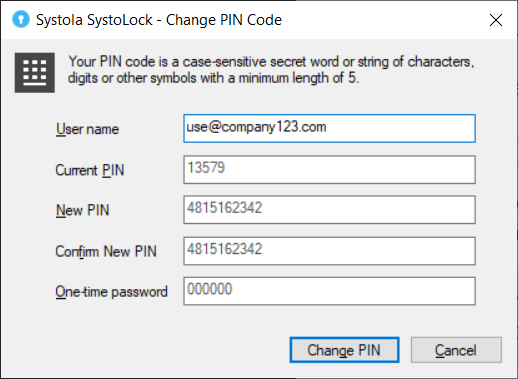
¶ Via the Built-in Screen on a Local Computer
- Press Ctrl-Alt-Del on your workstation
- Click on Change a password...
- Fill in all the fields together with the old and new PIN
- Press Enter or click on the submit-button
- Observe any errors that may occur due to incorrect data typed.
- If the change was successful, a confirmation will be shown.
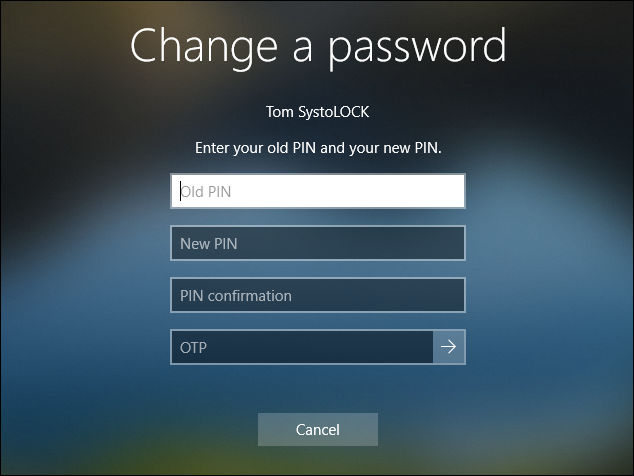
Always keep your PIN secret and never write it down