¶ Tokens Are the New Passwords
A click on Tokens in the left pane brings a list of tokens, registered with the system.
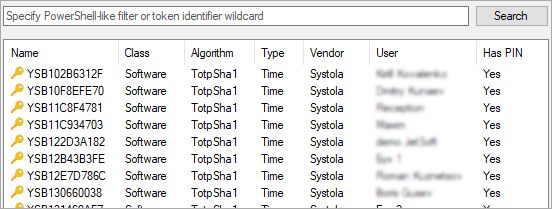
You can delete tokens, assign them to users, create new ones or import tokens from a file. Use the right pane or right-click to invoke appropriate actions.
You need to be a memeber of either Domain Admins group or SystoLock Administrators group in order to be able to manage tokens.
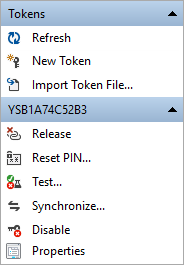
A click on New Token will create a new unassigned software token. If you want to create a hardware token, you will need to use PowerShell. For example:
PS C:\> New-SystoLockToken -Digits 6 `
-Secret 4T3H3YVLDRSD2ECLZW7U7DTCZCOSIJRF `
-TokenId VNDR123456
If your token vendor provided you with PSKC file, you can import it by clicking on the appropriate menu item or by using the following PowerShell example:
Import-SystoLockToken -File c:\example.pskc
Once tokens are created or imported, you can view their properties, not much can be done with an unassigned token, the only action you can perform on an unassigned token is to test it to see if the internal clock of the physical token is valid, afterwards you can synchronize the token to adjust the corrective time span if the the test fails. You can also delete a token, while it is unassigned.
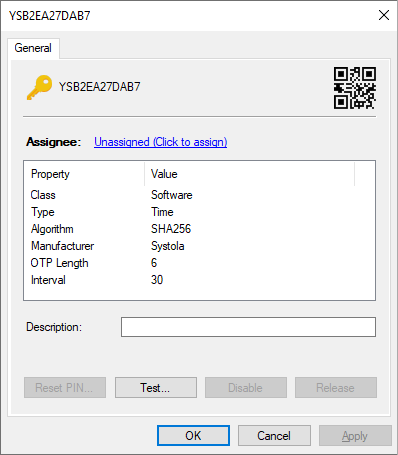
Same actions are available via PowerShell:
PS C:\> Get-SystoLockToken YSB2EA27DAB7
Identifier : YSB2EA27DAB7
AssignedTo :
Class : Software
Algorithm : TotpSha256
SecretSize : 32
Manufacturer : Systola
Model : B2
IssueNumber : EA27DAB7
FriendlyName :
HasConstraints : False
Interval : 00:00:30
ResponseLength : 6
LastUsed :
Drift :
PerformedTransactions :
DisabledOn :
LockedOn :
PS C:\> Test-SystoLockToken -TokenId YSB2EA27DAB7 -Otp 123456
False
PS C:\> Sync-SystoLockToken -TokenId YSB2EA27DAB7 -Otp1 123456 -Otp2 234567
OK
PS C:\> Remove-SystoLockToken -TokenId YSB2EA27DAB7
You can only delete an unassigned token from the system